Azure Storage
Azure Storage Connection Setup
After sign-up, select the Hybrid option and then the Azure Blob Storage provider.
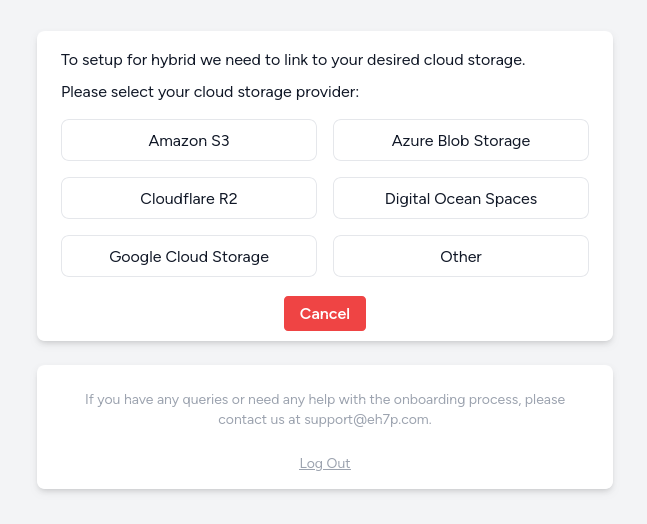
Provide your:
- Connection String
- Container Name
For setting these up, see Azure Setup below
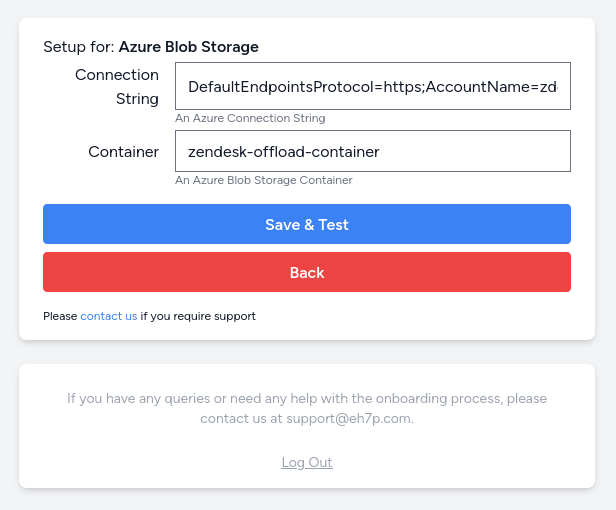
‘Save & Test’ will attempt to write and read a file on the storage provider. Once tested, you will be asked to confirm the connection parameters.
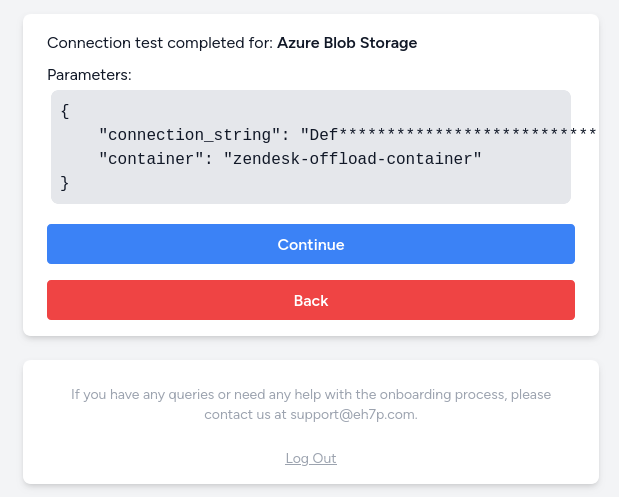
The solution is now connected to your Azure Storage.
Azure Setup
These Azure setup instructions are provided as a template only. You should always fully understand your cloud environment setup and the security implications of making any changes. Please get in touch if you have any concerns.
Storage Account & Container
Within the storage account service, create a new storage account.
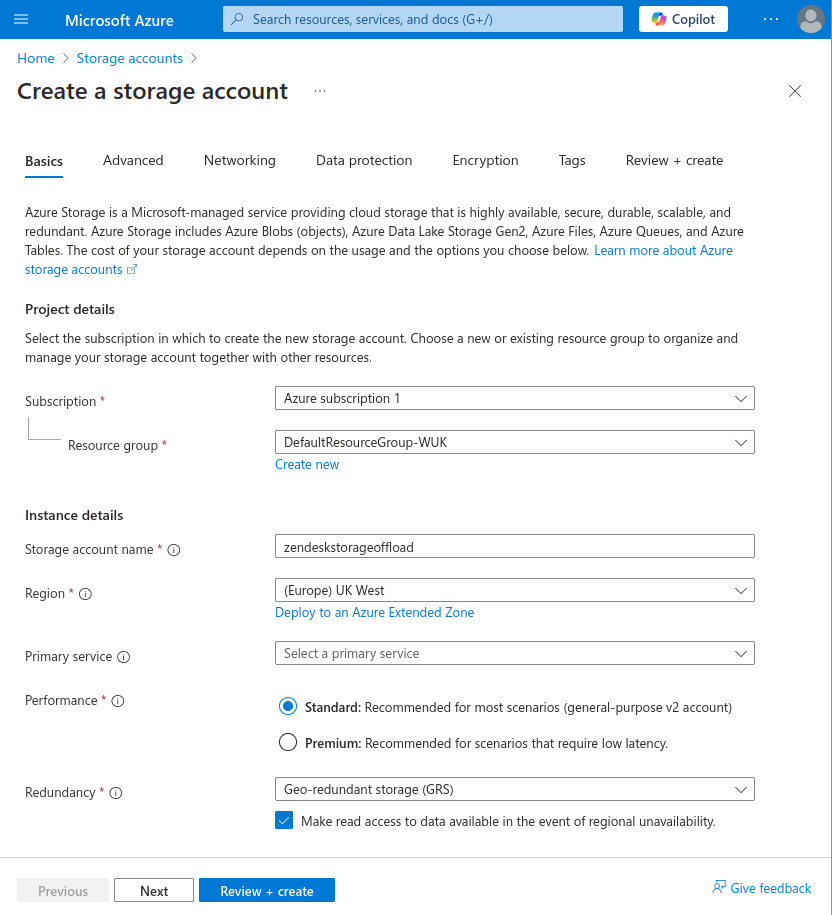
Navigate to the newly created account and create a new storage container.
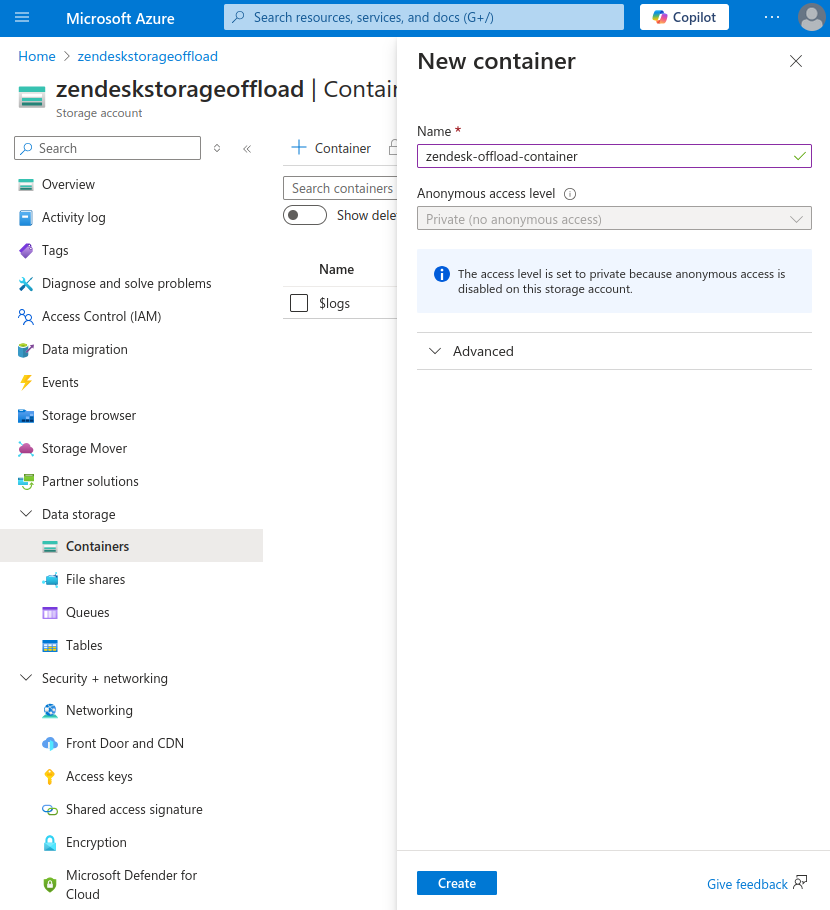
This storage container name is what needs to be provided within the Azure Storage Connection Setup.
Access Keys
Navigate to the access keys for the storage account to retrieve the connection string.
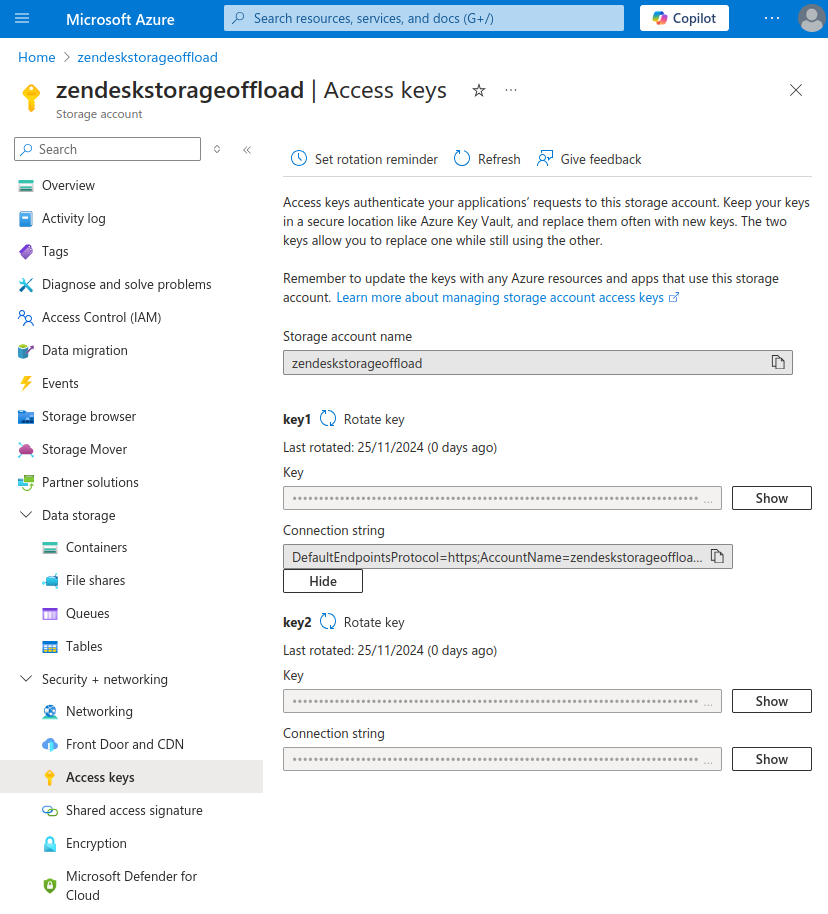
This connection string is what needs to be provided within the Azure Storage Connection Setup.
Testing
To test the solution, once the solution and hybrid connection is setup, navigate to the tickets view on the dashboard and select a ticket to extract the attachments for.
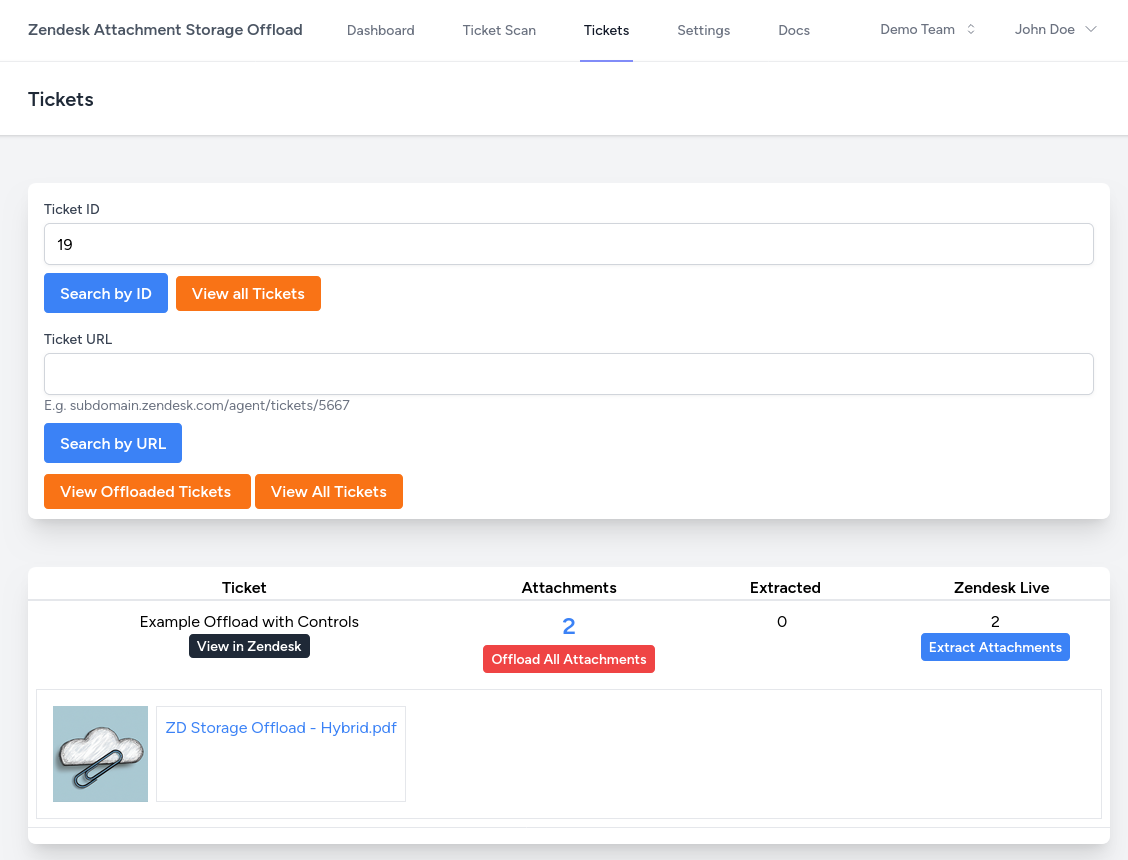
Now extract the ticket, the files will be shown within the Azure Storage Container
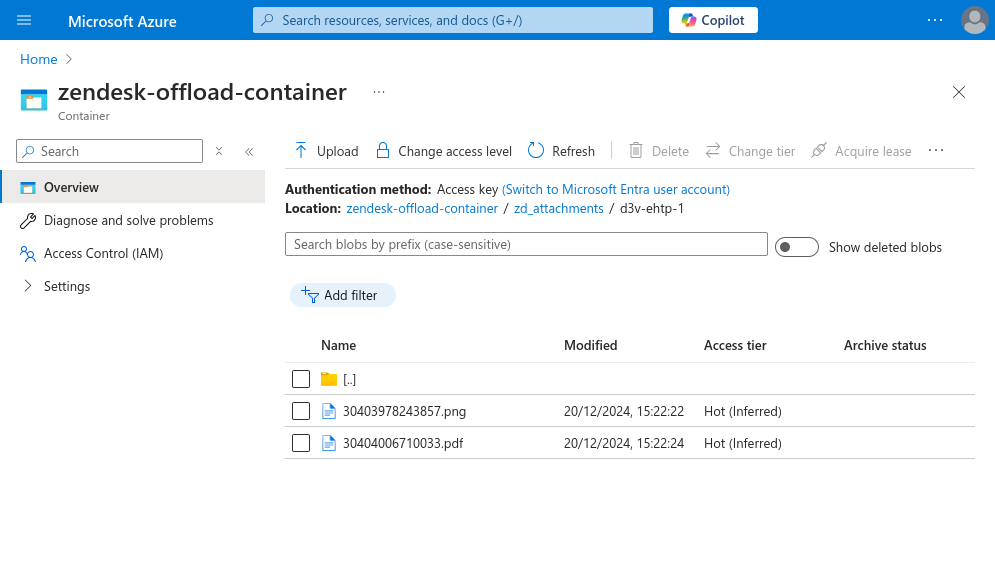
If you require an alternative file naming schema, please get in touch!