Google Cloud Storage
Google Cloud Storage Connection Setup
After sign-up, select the Hybrid option and then the Google Cloud Storage provider.
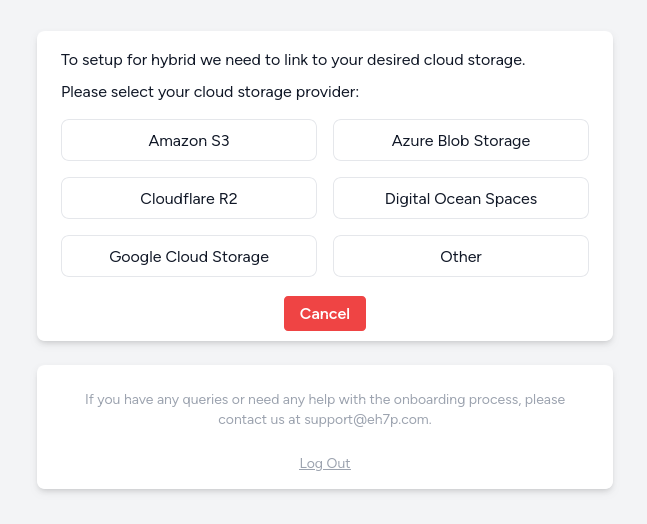
Provide your:
- GCP Project ID
- Bucket name
- IAM User JSON key
For setting these up, see Google Cloud Setup below
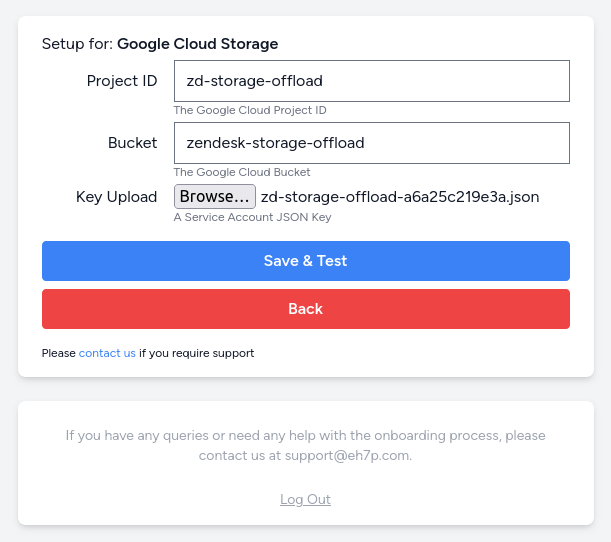
‘Save & Test’ will attempt to write and read a file on the storage provider. Once tested, you will be asked to confirm the connection parameters.
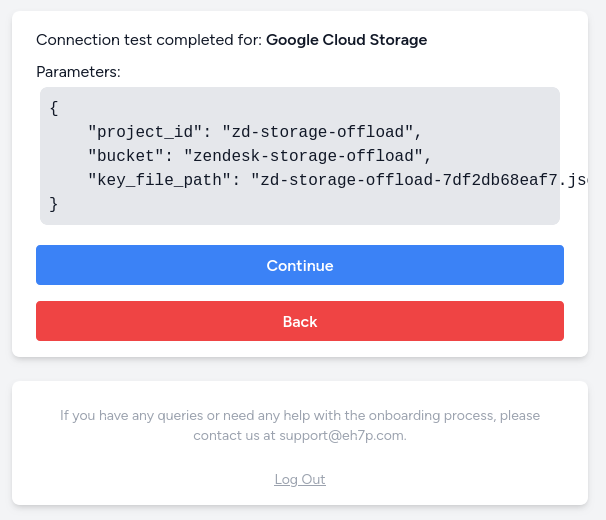
The solution is now connected to your Google Cloud Storage.
Google Cloud Setup
These Google Cloud setup instructions are provided as a template only. You should always fully understand your cloud environment setup and the security implications of making any changes. Please get in touch if you have any concerns.
IAM Service User
From the IAM service, create a new service user for the solution to use to access the bucket
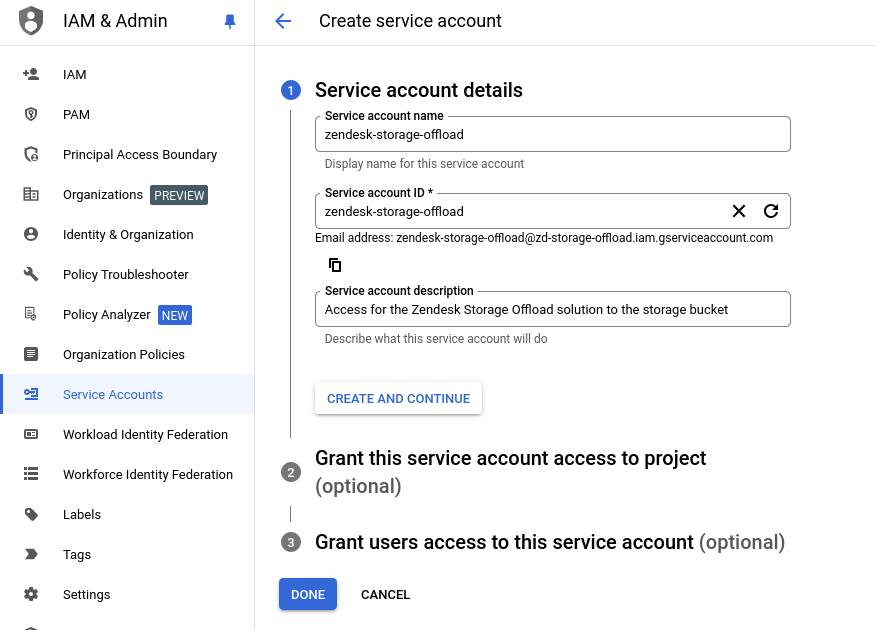
Create a JSON key for the service account.

This JSON key is what needs to be upload within the Google Cloud Storage Connection Setup.
Cloud Storage
Within the Cloud Storage service, create a new storage bucket
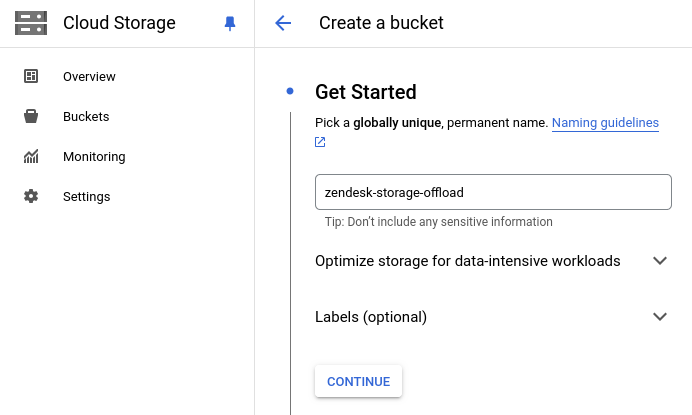
This bucket name is what needs to be provided within the Google Cloud Storage Connection Setup.
Assign the new user the ‘Storage Object Admin’ permission from the bucket permissions
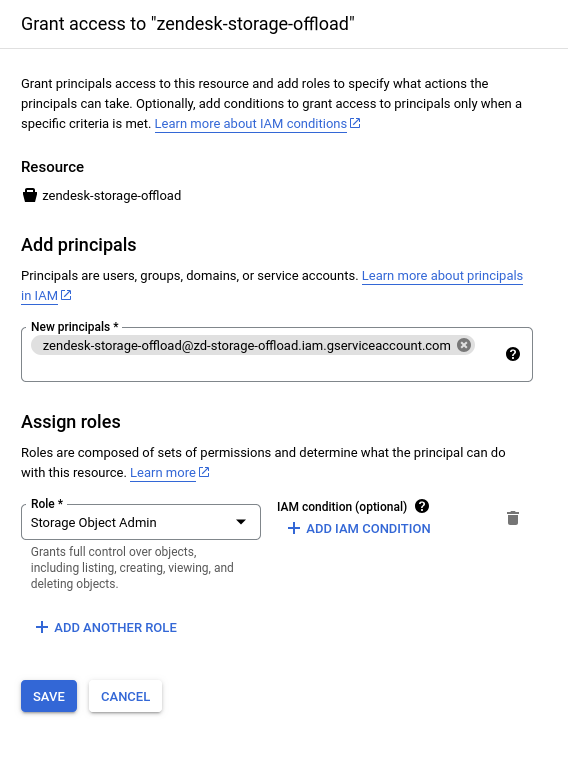
Testing
To test the solution, once the solution and hybrid connection is setup, navigate to the tickets view on the dashboard and select a ticket to extract the attachments for.
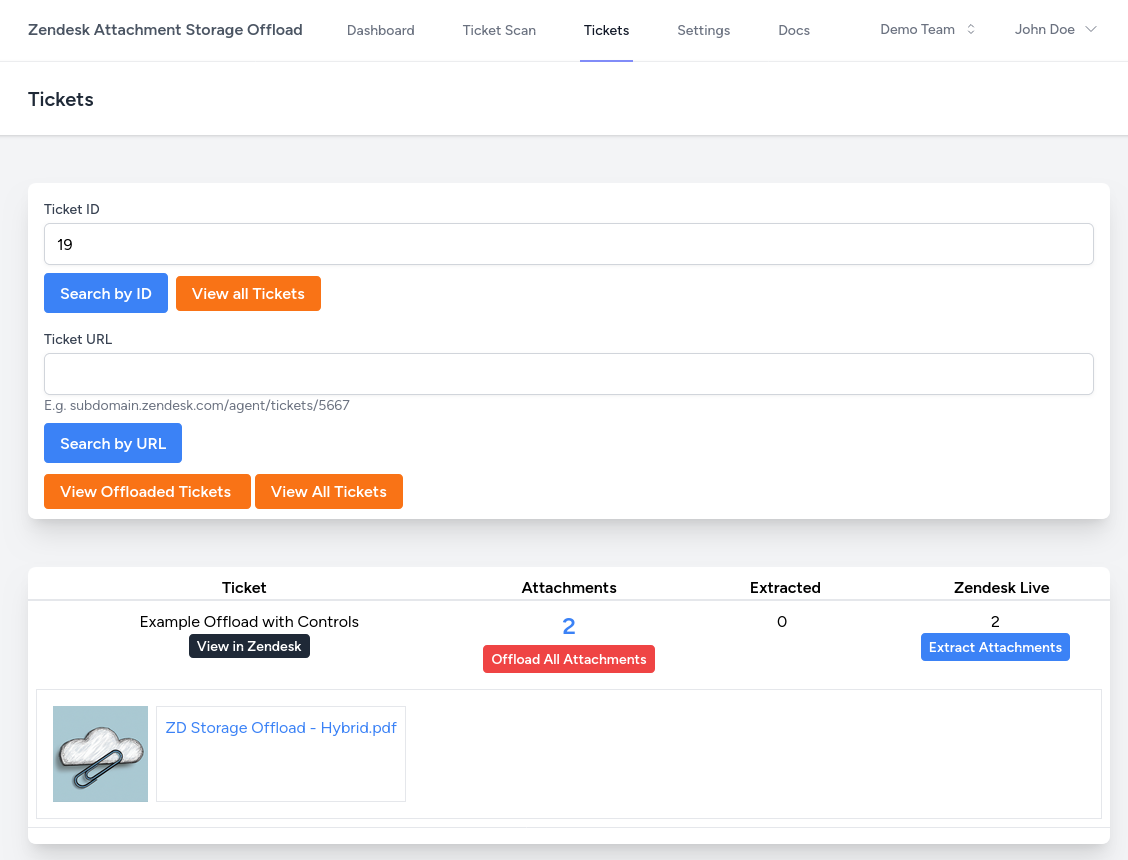
Now extract the ticket, the files will be shown within the Google Cloud Storage Bucket
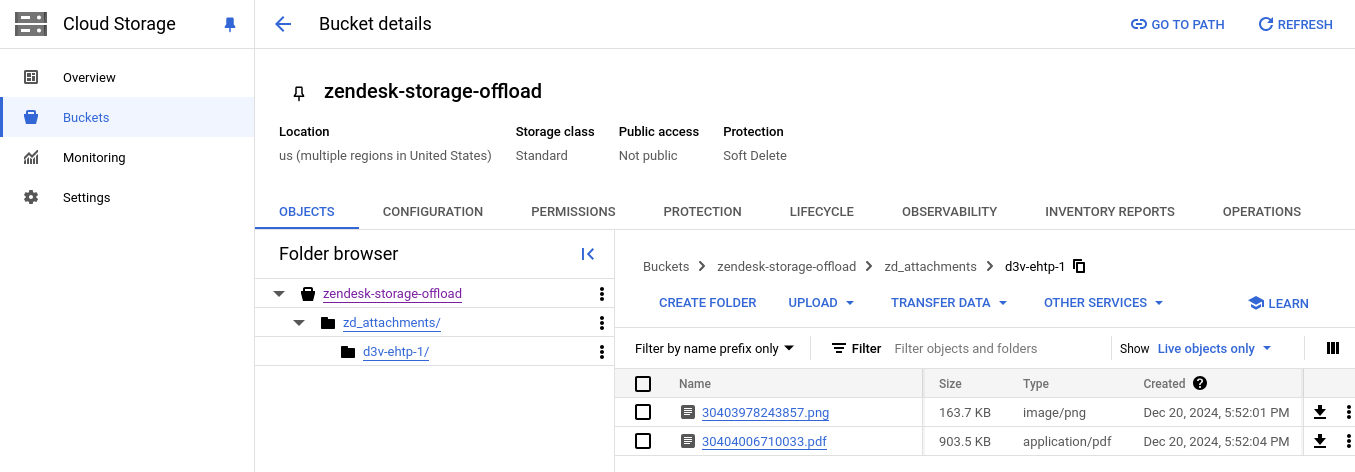
If you require an alternative file naming schema, please get in touch!